What are subtasks in Jira?
In Jira, subtasks are smaller, more specific tasks created within a parent task or issue. They allow you to break down complex tasks into manageable parts and track progress at a more granular level. Subtasks inherit properties and attributes from their parent task but can also have their own unique properties.
How to enable subtasks for time tracking?
Seeing and monitoring logged work on the subtasks is a fairly simple task. However, it requires some configuration to work as intended.
How to configure time tracking for subtasks in Jira?
Time tracking will be automatically enabled for all the tasks and subtasks as long as your employees have the right permissions to log the work in a project.
If they are having troubles doing that, grant the users Work on permissions by going to Settings > Issues > Permissions schemes > Permissions, and edit Work on issues by choosing the people and teams that will be able to track their time in a project.
You can read more about the options in our article about Jira time tracking.
How to make subtask time-tracking roll up to the parent issue?
The answer to this question depends on the type of Jira your company currently uses.
In classic projects in Jira, time automatically rolls up to the parent issue without any action from the user. However, in some next-generation projects that feature still needs to be made available.
Still, if you suspect this feature might be available in your Jira version, you can ensure you didn’t miss anything. Simply open the tab of the parent issue and, on its left side, make sure that you checked the Include subtasks checkbox at the bottom of the settings. Choosing that option should solve the problem of subtasks time tracking not rolling to the parent issue.
What if I can’t see the Include subtasks checkbox?
As we mentioned above, the Include subtasks checkbox is typically in the Time tracking section in a parent task. However, if you still can’t see time logged in subtasks in your parent task, we advice you to make sure that subtasks are assigned to the correct project.
If that is not the case, we have bad news for you: this is a known Jira bug. In such a situation, Jira recommends turning off the new issue view.
To do that:
- Click your user's avatar at the bottom-left of your screen.
- Click on Personal settings.
- Under Jira labs, next to the New Jira issue view for software projects, click the green button to turn off the new issue view. It will become gray when it is disabled.
What if I want to add larger parts of the project to the project?
Unfortunately, Jira is unsuitable for handling long-term operations, including critical project milestones or other more significant stages of the operations.
However, Jira can be integrated with Primetric - a tool combining low-level Jira time tracking and project management with a long-term perspective that all the managers and executives would certainly appreciate.
For example, in Primetric, you can divide the project into stages and estimate the costs of each of them, creating an overview from its beginning. Later on, you can assign people to these stages, showing them exactly what they will be working on in the project.
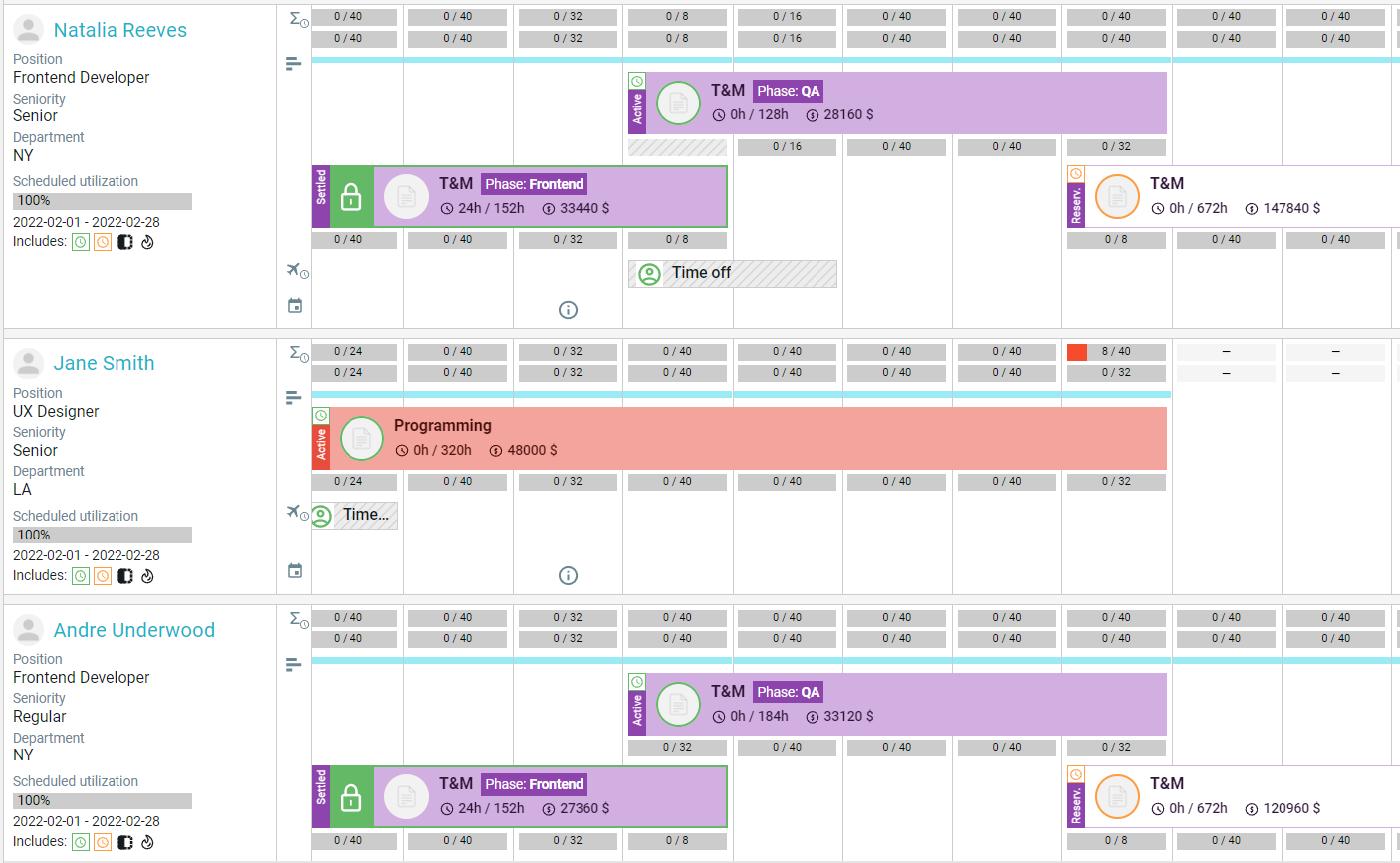
Can I add the logged times from other tools to Jira?
Yes - provided that you use Primetric!
Primetric can be seamlessly integrated with Jira, providing the managers with a bird’s eye view of all the information - and that includes hours logged in Primetric and automatically transferred to Jira. The system can also enhance the data with additional information, including:
- costs of work, overheads, benched employees, and more,
- resource planning based on actual capacity of employees,
- advanced, automatically created reports, with an option to create custom ones!
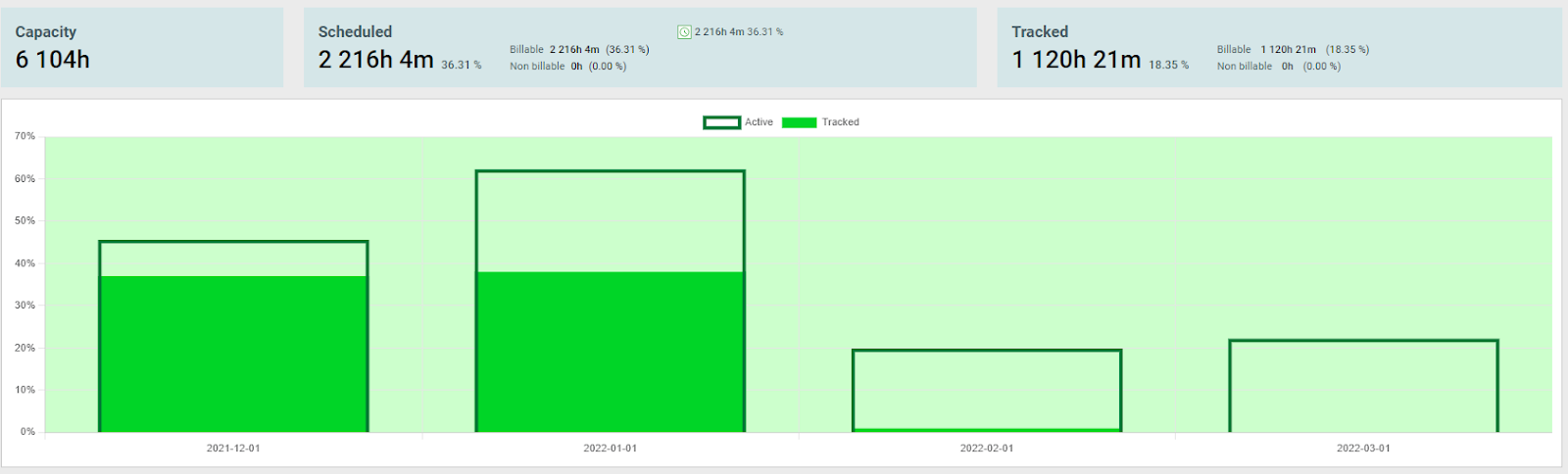
Would you like to know more about Jira time tracking?
You are lucky - we have analyzed the feature for you and prepared a series of articles you can use to master working with Jira!
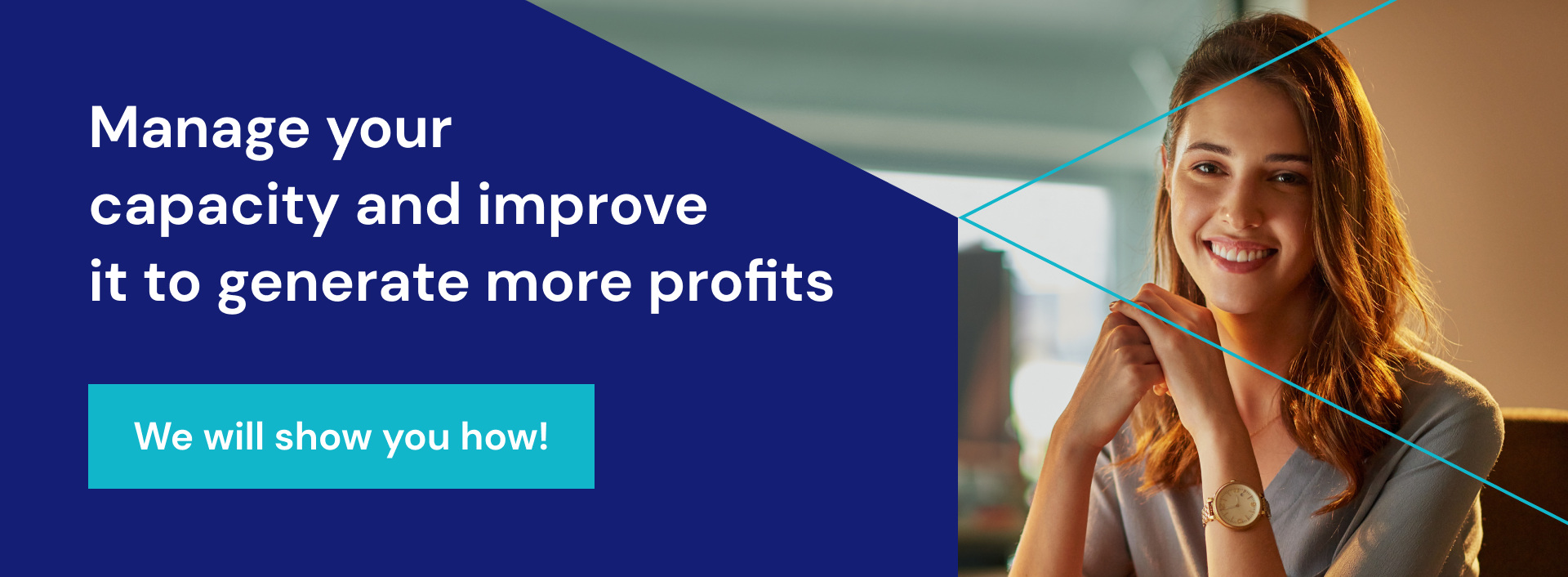
Go to our blog and read more about:
- Jira timesheets and their features,
- best Jira time tracking plugins you can use to improve your business,
- Jira time tracking FAQ, with all the problems you might encounter while configuring the feature,
- Jira timesheets reports and their capabilities,
- best plugins for Jira timesheets.
.JPG)



.png)




